Migrating from Authenticator 4 to Authenticator 6
This documentation is intended for Authenticator 4 application users.
Authenticator 4 application is no longer supported on recent versions of operating systems. The current Authenticator app that we recommend installing is Authenticator 6.
To migrate from Authenticator 4 to Authenticator 6, please read the following instructions.
For the following procedure, we consider that you are an active user of the Authenticator 4 application, meaning that you have a service running with enrolled devices.
If the authentication mode for your service is set to “Without PIN”, please contact your inWebo administrator.
If you have reached the limit of allowed activated devices, please contact your inWebo administrator.
If you have downloaded but never used the Authenticator 4 application, we recommend you to uninstall the Authenticator 4 application. You should download the updated version, the Authenticator 6 application, from an app store.
How to migrate from Authenticator 4 to Authenticator 6?
Step 1: Download the Authenticator 6 application directly from an app store. To use Authenticator 6, you need an activation code.
Step 2: Generate an activation code:
Launch the Authenticator 4 application.
Select “Enroll another device” from the menu.
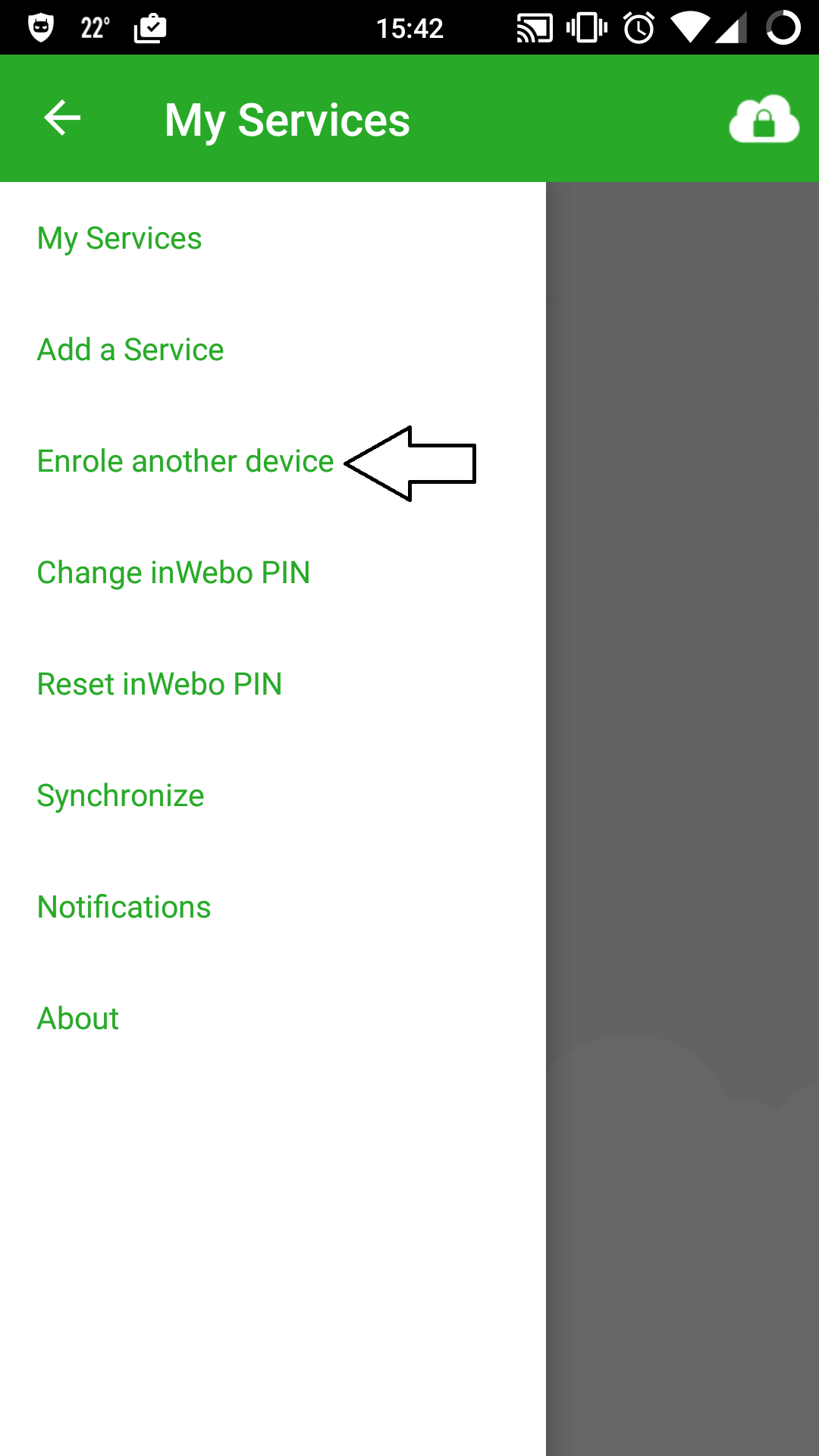
Enter your PIN and click on “Generate”.
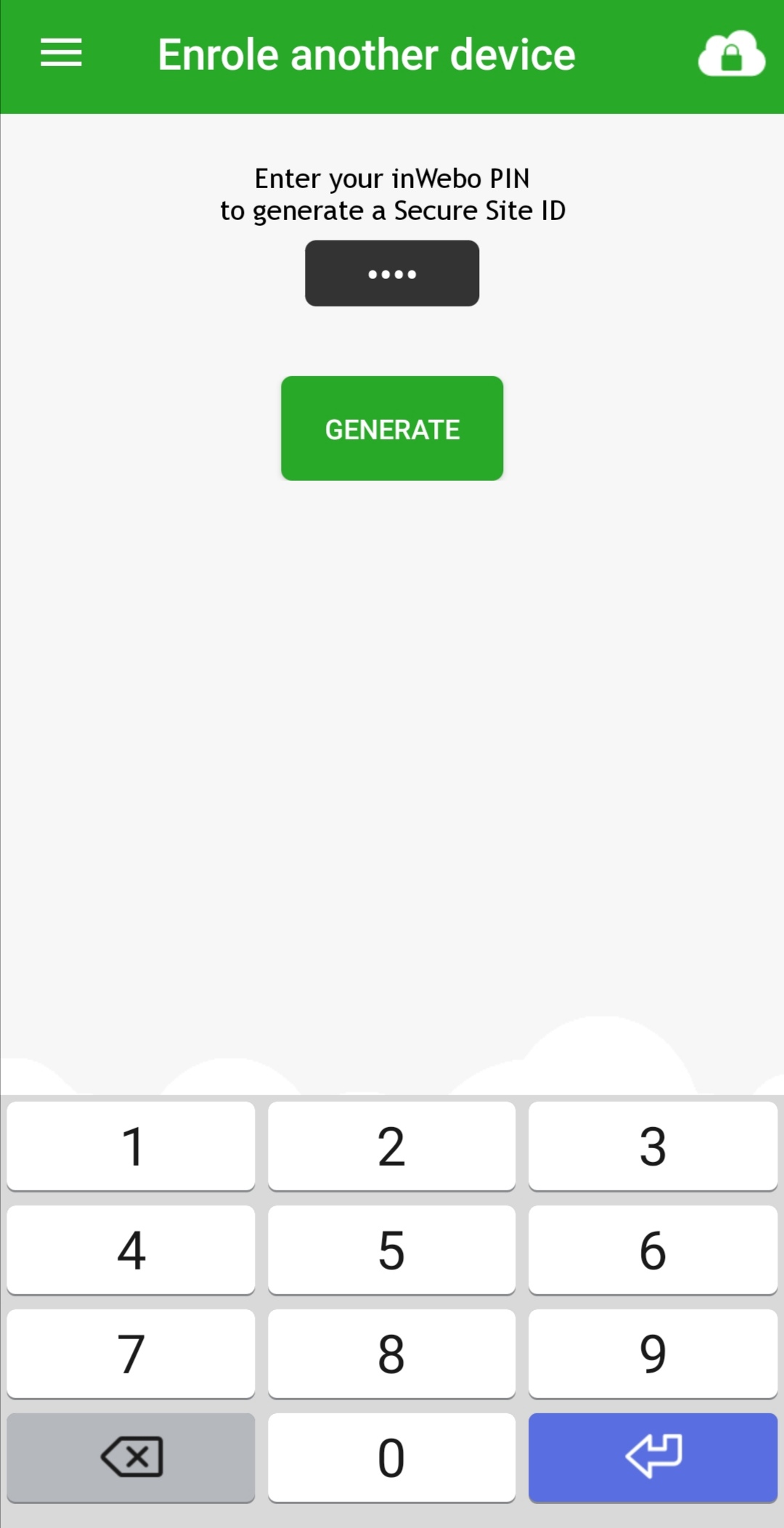
Copy or write down the activation code.
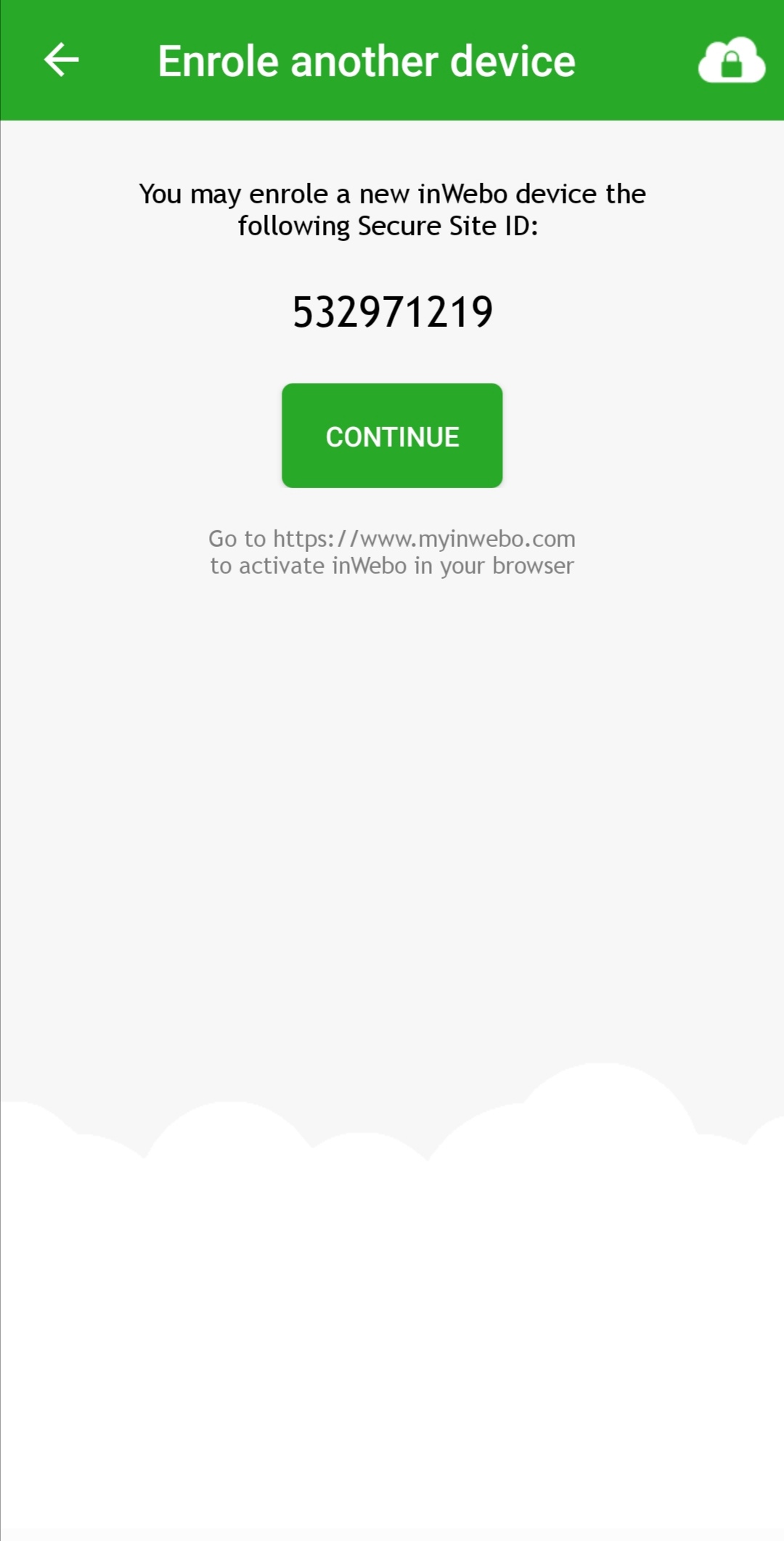
Step 3: Activate Authenticator 6 application (first time use)
Launch the Authenticator 6 application.
Read and accept the Privacy Policy Agreement.
Paste or enter the previously generated activation code.

Enter your PIN to access your service in the Authenticator 6 application.
Step 4: You should now uninstall Authenticator 4 application from your device. The migration from Authenticator 4 to Authenticator 6 is successful.
To know more about using Authenticator 6, please refer to the “inWebo Authenticator 6, end-user Guide” documentation.
