Wallix Bastion Radius Configuration
Configure your Wallix Bastion
In your Wallix Bastion web interface:
Once you have logged on, go to Configuration > External Authentications
Click on "+ Add an authentication"
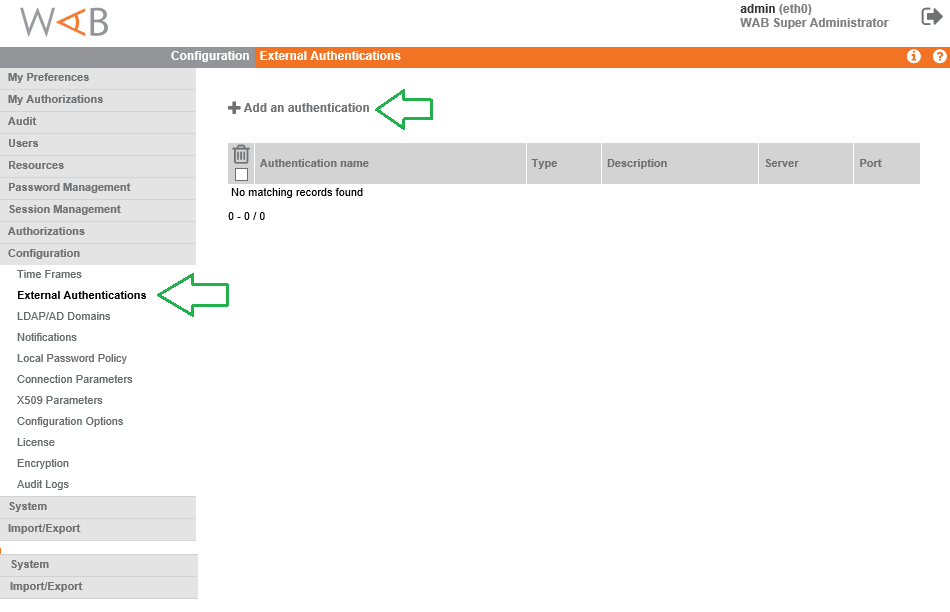
In the Authentication type drop down menu select : Radius
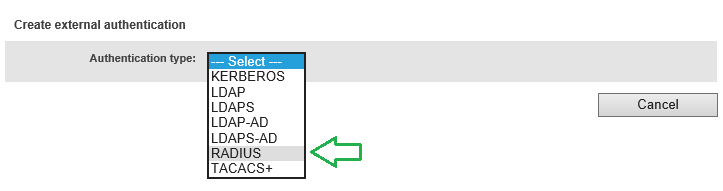
Add the details for your Radius authentication
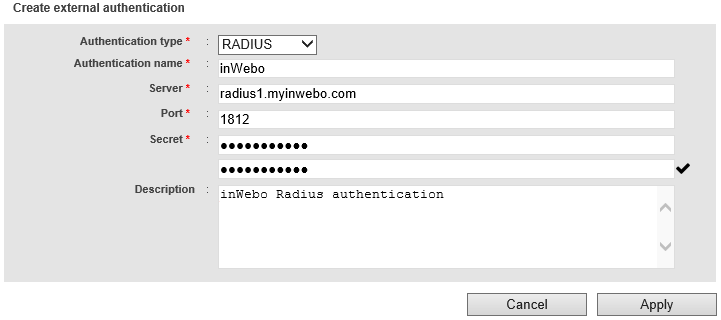
Complete the Radius form a second time as it's recommended to have a server pair for authentication.
inWebo Radius server addresses :Primary: radius-a.myinwebo.com (95.131.139.137)
Secondary: radius-b.myinwebo.com (217.180.130.59)
(See RADIUS integration and redundancy for additional details and configuration)
From the menu select Users> Accounts then select the account that has permissions to use the inWebo authentication server
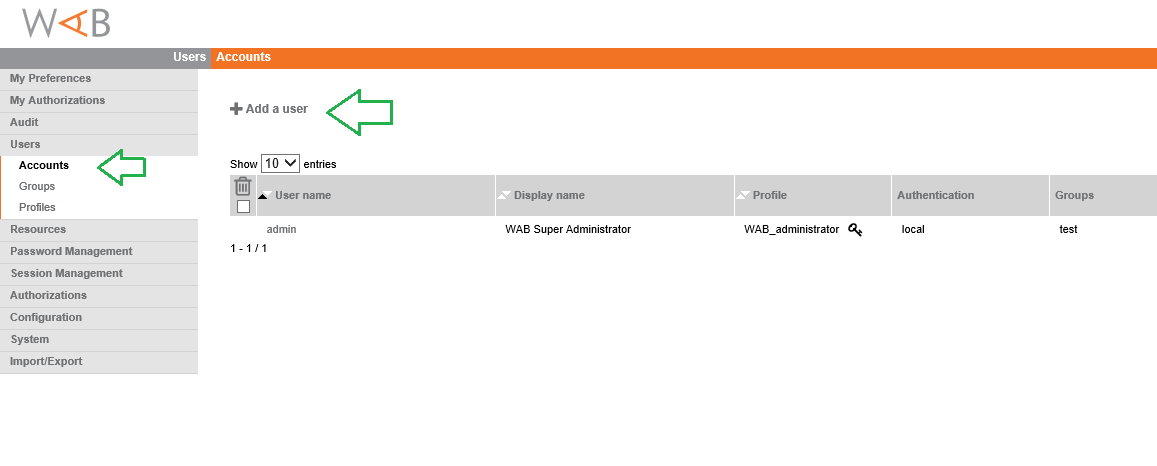
Users > Accounts, click "Add a user"
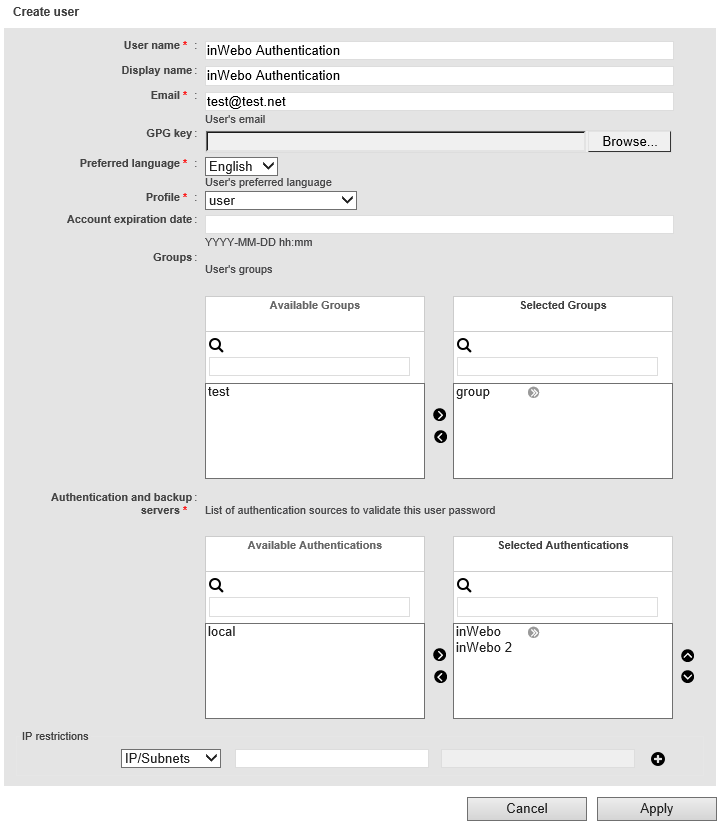
Complete your user description, and as "Authentication and backup servers", add the server pair you have previously indicated.
(Authentication method will be used in this order until you are successful)
Configure InWebo Radius connector
You can create your own InWebo account at InWebo Signup page. This will give you access to the InWebo Administration Console.
Once connected, go to Secure Sites tab > CONNECTORS section.
Select “Add a connector of type…”, and choose “Radius” or “Radius Push” :
The popup below will appear. Enter the public IP addresses of your Wallix WAB, along with the Radius secret you defined earlier:
Click “Add”.
