TrustBuilder Authenticator - version 7
TrustBuilder Authenticator 7 is deployed:
on Android and iOS
on Windows (available as .exe and .msi)
on macOS (available as .pkg)
on Linux (available as .AppImage)
The 7th version of TrustBuilder Authenticator is a major release, offering a completely redesigned user experience. It complies with the WCAG 2.1 Level AA accessibility standards, ensuring greater accessibility for all users.
Upgrade from previous versions
User will get TrustBuilder Authenticator 7.0 as an upgrade from previous versions numbered 6.x. The upgrades from iOS and Android will be transparent as usual, as well as the upgrades from the Windows Store when available. See below deployment schedule for more details.
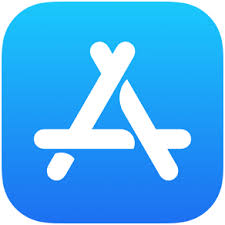 | 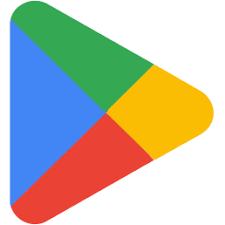 |
New home page
The home page is more simple, and now offers direct access to the most frequent authentication use cases. The user can directly check pending operations, scan a QR code to authenticate (when activated by the administrator) or generate an OTP.
Other non-frequent actions such as managing devices have been moved to the menus.
.png?inst-v=1de95992-ac61-466a-ab93-6674df6adcf3)
New application settings menu
All the settings that are local to the application have been centralized in a simple settings menu accessible by clicking on the ![]() in the upper left corner.
in the upper left corner.
This menu allows the user to change the language, and the mode: Light, Dark or System (new). The user can also find information that is useful in case of calling the helpdesk, such as the app version, and mandatory legal information.
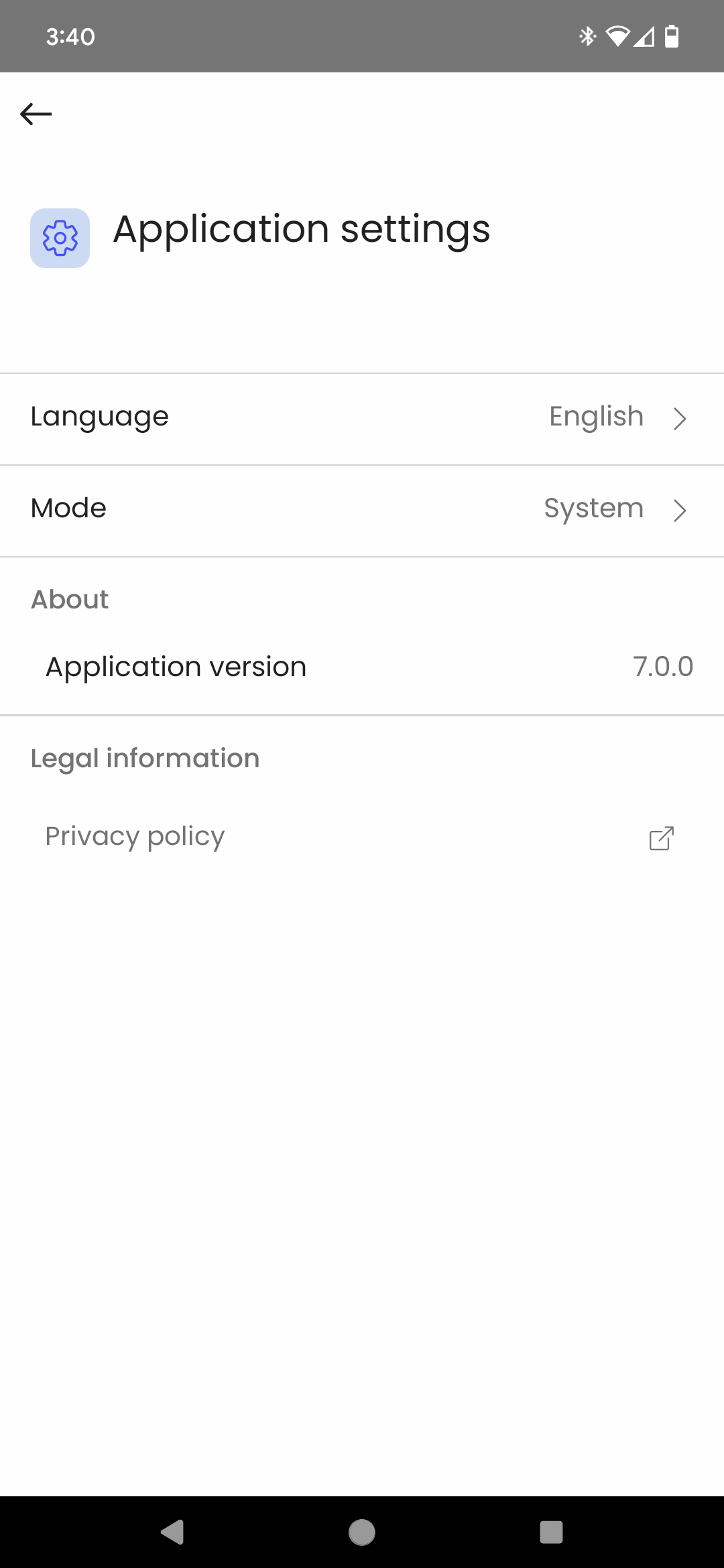
New account menu
By clicking on the  in the upper right corner, the user can access the Account menu. This standard account menu allows to manage the current account, to easily switch between accounts or add a new account.
in the upper right corner, the user can access the Account menu. This standard account menu allows to manage the current account, to easily switch between accounts or add a new account.
.png?inst-v=1de95992-ac61-466a-ab93-6674df6adcf3)
Manage my account
The Manage my account page gives a centralized access to all topics related to the account, such as the management of the Security settings (PIN, biometric authentication), and some features that are subject to activation by the administrator such as the management of the trusted devices or the recovery email.
The management of the biometric authentication has been improved, it is now easier to activate biometric authentication in the security menu.
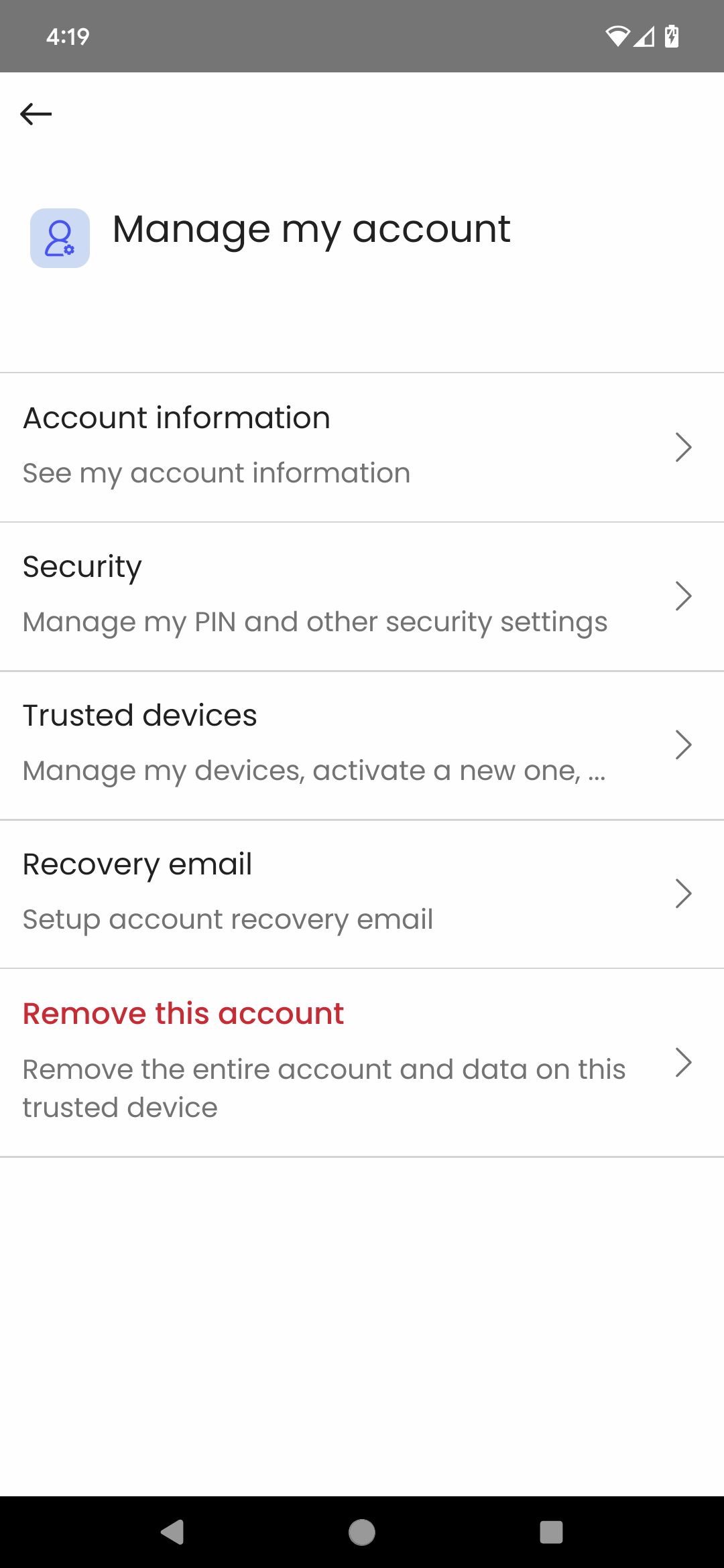
Accept/Reject Page
The Accept/Reject page appears in the authentication scenario to explicitly ask the user to confirm or reject an ongoing authentication request. The page was present in Authenticator 6 only for biometric authentication (fingerprint or facial recognition), in order to increase the security by avoiding users to inadvertently accept an unsolicited notification.
The available options are:
Yes, it's me – The user confirms the authentication request and enter their PIN (or any other enabled authentication factor) to proceed.
No – In this case, they are presented with two choices:
Ignore this authentication – The request remains active and can still be approved from another device.
Reject this authentication – The request is immediately canceled and cannot be approved anymore. This option is recommended if the user suspects the request to be malicious.
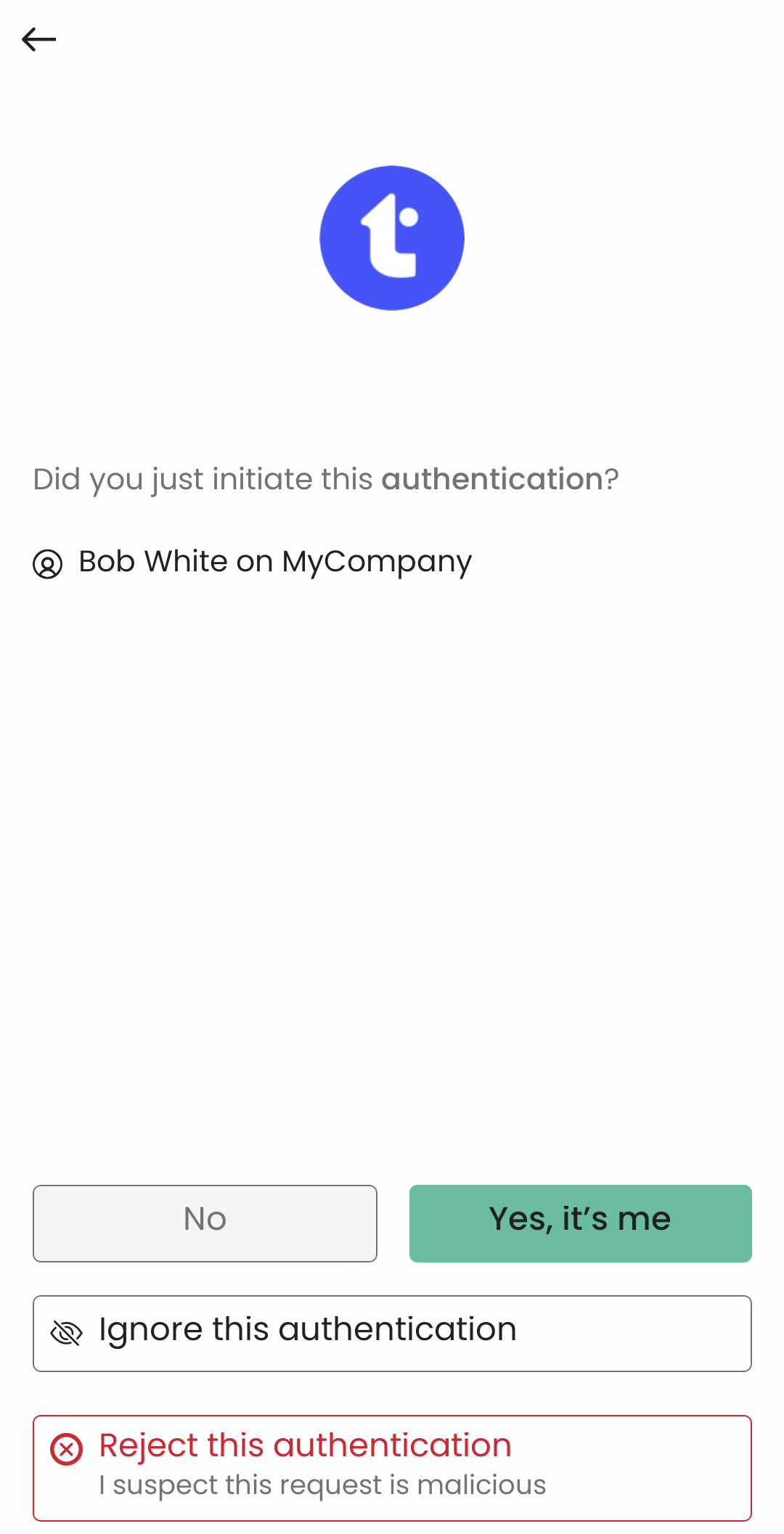
This page scope has been extended to all authentication scenarios, as it proved to be efficient as a security measure to protect against unsolicited authentication requests. The explicit question will lead the users to reject the operation if they did not initiate it.
Accessibility
Authenticator 7.0 complies with the WCAG 2.1 Level AA accessibility standards (Web Content Accessibility Guidelines), ensuring greater accessibility for all users. This regulation will become mandatory in the public sector and banks in 2025 and may become also mandatory for all companies with a turnover over 250m Euro.
This means that the application has been designed to be used with screen readers such as VoiceOver on iOS and TalkBack on Android. Users may also adjust the size of the text, use the app in landscape mode for better readability or use a keyboard to navigate through the app.
 VoiceOver on iphone |  Android Accessibility | 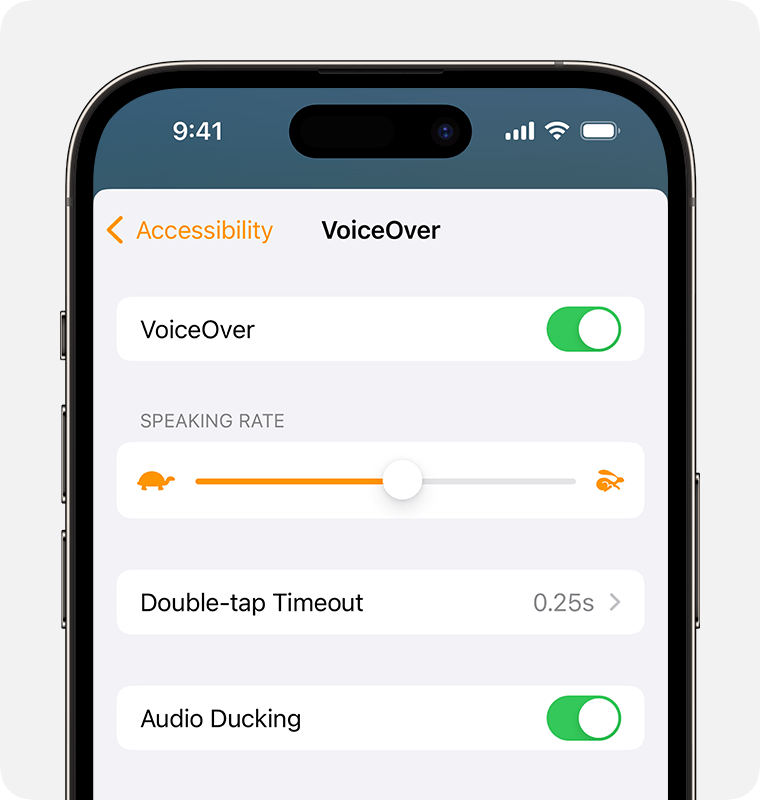 |
Application screenshots
For security reasons Authenticator 7 is protected agains screenshots. However if you wish to update your internal documentation for your end-users, you can find screenshots of all pages in English and French in our GitHub image library.
Status by Operating System
Android
available since Jan 27, 2025
iOS
available since Jan 27, 2025
Windows
available since Mar 28, 2025 (exe and msi) - will be available in the Windows store a few weeks later
macOS
available since May 21, 2025 (pkg)
Linux
available since April 7, 2025
