PingFederate, Custom Authentication Module
Requirements
A valid inWebo API certificate with authentication rights (to be generated/downloaded in the inWebo administration console, in the "Secure Sites" tab)
Installation
$ sudo <<HOME_PING_FEDERATE>>/pingfederate/sbin/pingfederate-shutdown.sh
$ sudo unzip pf.plugins.inwebo-authenticator.zip -d /tmp/pf-inwebo/
$ sudo cp /tmp/pf-inwebo/pingfederate/server/default/conf/template/assets/scripts/inWeboBrowser-*.js <<HOME_PING_FEDERATE>>/pingfederate/server/default/conf/template/assets/scripts/
$ sudo cp /tmp/pf-inwebo/pingfederate/server/default/conf/template/assets/images/* <<HOME_PING_FEDERATE>>/pingfederate/server/default/conf/template/assets/images/
$ sudo cp /tmp/pf-inwebo/pingfederate/server/default/conf/template/assets/css/inwebo.css <<HOME_PING_FEDERATE>>/pingfederate/server/default/conf/template/assets/css/
$ sudo cp /tmp/pf-inwebo/pingfederate/server/default/conf/template/inwebo.form.login.template.html <<HOME_PING_FEDERATE>>/pingfederate/server/default/conf/template/
$ sudo cp /tmp/pf-inwebo/pingfederate/server/default/deploy/pf.plugins.inwebo-authenticator.jar <<HOME_PING_FEDERATE>>/pingfederate/server/default/deploy/
$ sudo <<HOME_PING_FEDERATE>>/pingfederate/sbin/pingfederate-run.shinWebo - Secure Site
go to inWebo Admin Console
navigate to Secure Sites and create new Web Services Secure Sites:
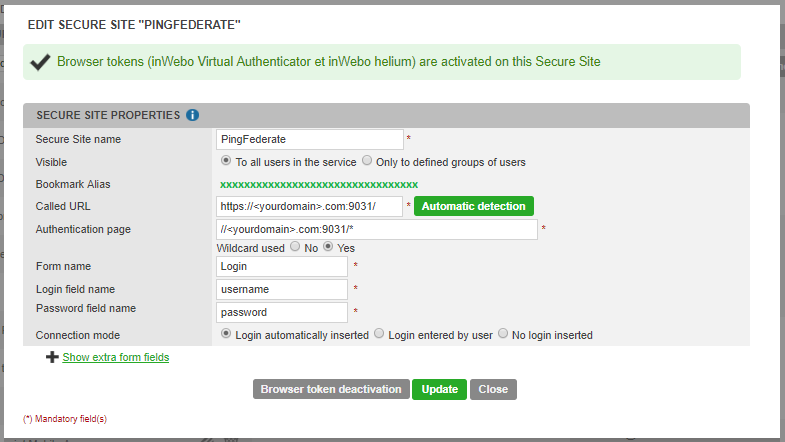
Mandatory values :
Called URL: https://<yourdomain>.com:9031/
Authentication page ://<yourdomain>.com:9031/*
Wildcard used in path: Yes
Form name: Login
Login field name: username
Password field name: password
PingFederate - Server Configuration
go to Admin Console and Login as 'Administrator'
navigate to Server Configuration->Password Credential Validators
create New Instance:
"Type" tab configuration
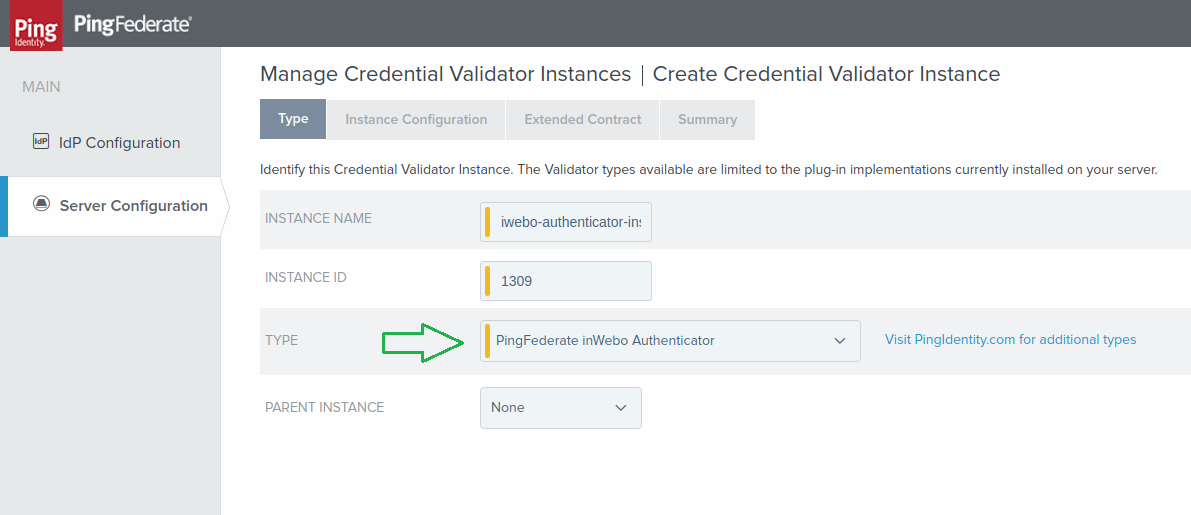
Name your instance and create an instance ID
Select the following type in the drop-down list : "PingFederate inWebo Authenticator"
click "Next"
"Instance Configuration" tab configuration
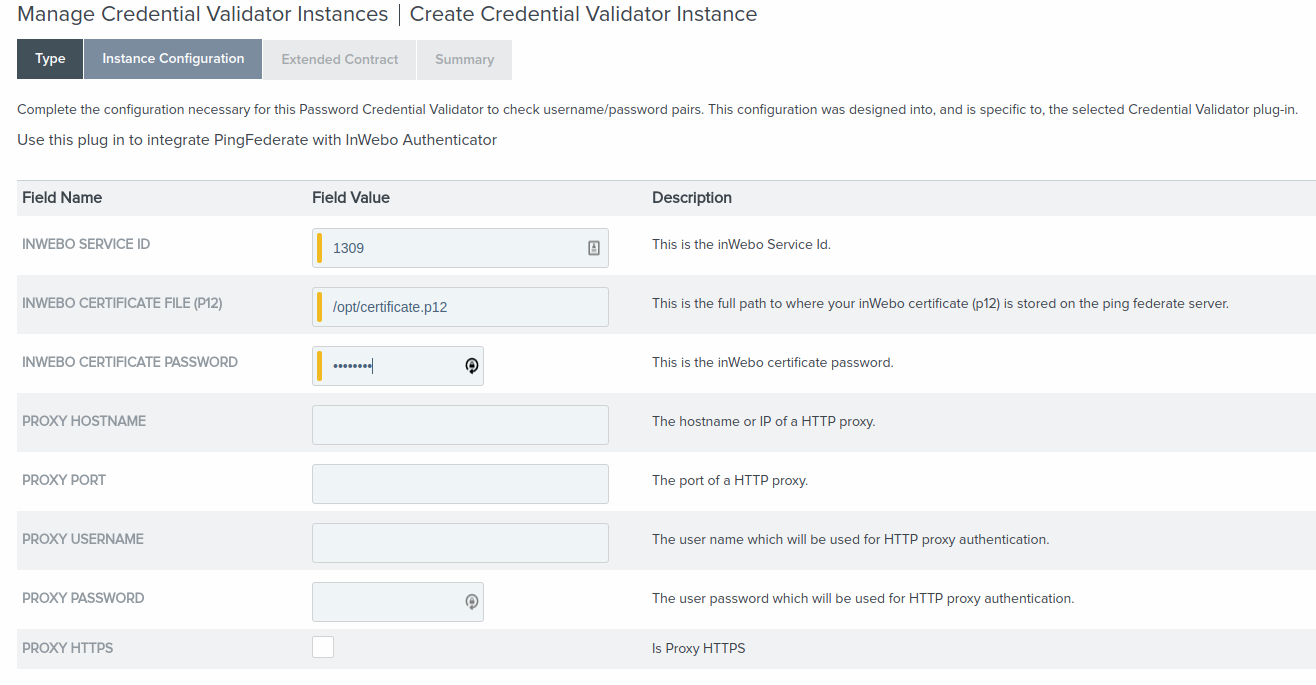
Fill the "instance configuration" tab with your inWebo service information
inWebo Service ID → this ID is shown in the inWebo administration console.
inWebo Certificate File → a valid inWebo API certificate with authentication rights generated/downloaded in the inWebo administration console, under "Secure Sites" tab
inWebo Certificate Password → the corresponding password entered at certificate generation
click "Next"
"Extended Contract" tab configuration
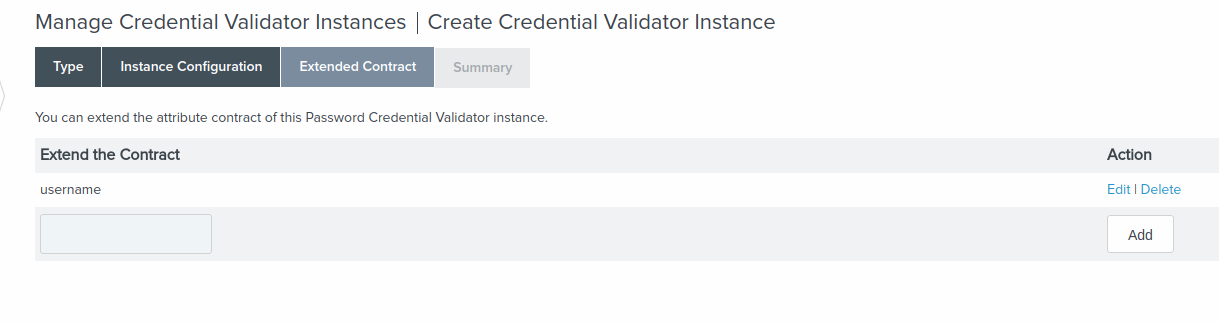
Leave unchanged.
click "Next"
"Summary" tab configuration
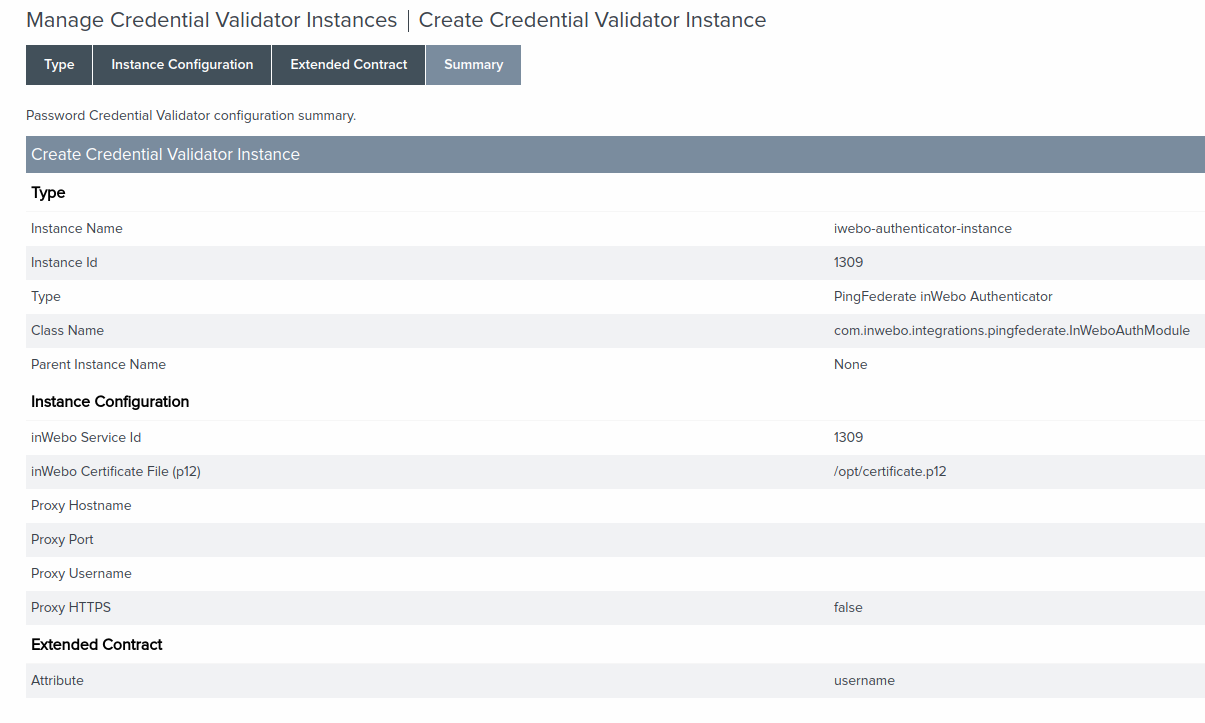
Leave unchanged.
click "SAVE"
File Modification "inwebo.form.login.template.html"
Edit the file: <<HOME_PING_FEDERATE>>/pingfederate/server/default/conf/template/inwebo.form.login.template.html
replace tag <<BOOKMARK_ALIAS>> by your inWebo BookMark Alias
PingFederate - Idp Configuration
go to Admin console and Login as 'Administrator'
navigate to Idp Configuration->Adapters
create New Instance with `login template page` inwebo.form.login.template.html and inWebo Credential Validator Instance:
Adapter Instance "type" tab configuration
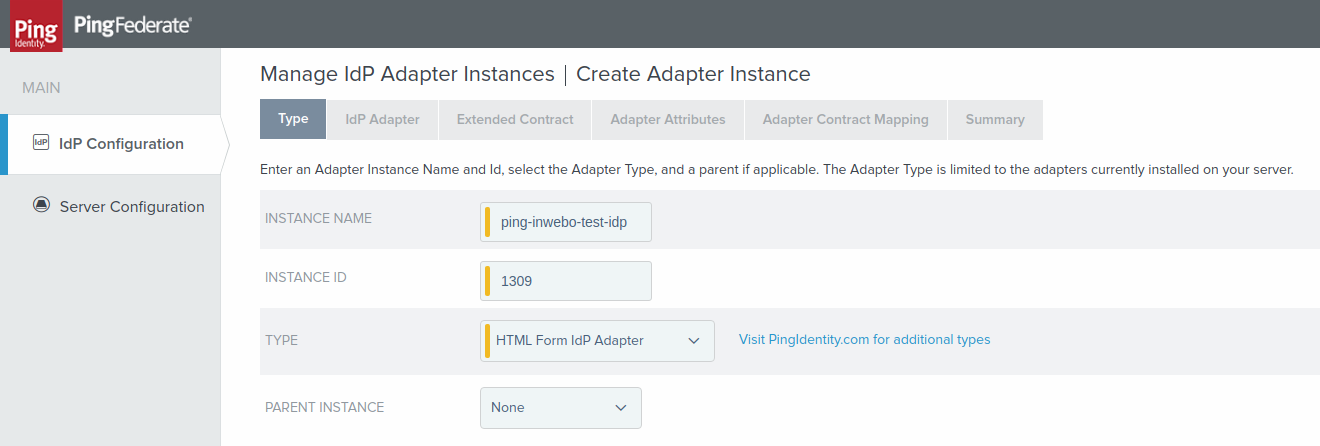
Name your instance and create an instance ID
Select the following type in the drop-down list : "HTML Form IdP Adapter"
click "Next"
Adapter Instance "IdP Adapter" tab configuration
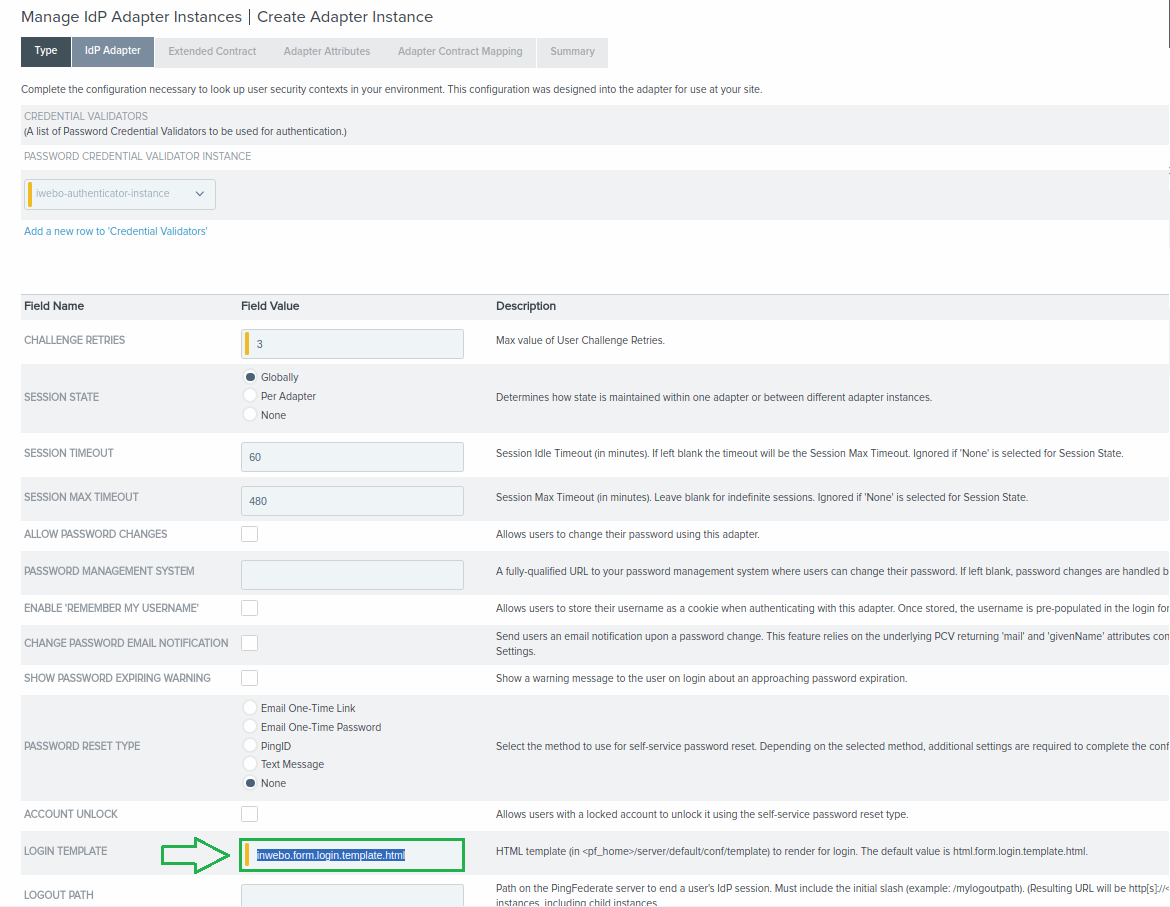
For LOGIN TEMPLATE → enter " inwebo.form.login.template.html"
Click "Save"
