EvObserve 5.6 - SAML integration
This documentation will guide you through the configuration of SAML integration between EvObserve by EASYVISTA (formerly ServiceNav by COSERVIT) and TrustBuilder. Follow the steps below to set up this integration and enable secure SSO authentication for your users.
If you are using EvObserve version 5.7 and higher, see EvObserve 5.7 - SAML integration.
Prerequisites
Before you begin, ensure you have the following:
Administrator access to your EvObserve by EASYVISTA tenant.
Administrator access to your TrustBuilder account.
Step 1: Download EvObserve metadata
Log in to your EvObserve/serviceNav admin console.
Go to Administration > Integrations > SAML to access SAML configuration.
Give the SAML integration a name (for example: SAML_Client TB or SAML Integration TrustBuilder).
Click on button “Export XML” and save the file with the name: SAML_Export_EvObserve.xml
Step 2: Configuring TrustBuilder
Create a SAML connector
Login to TrustBuilder administration console.
Go to the Secure Sites tab.
In the "connectors” section, click on Add a connector of type… and select SAML 2.0.
Name your connector (SAML 2.0 -ServiceNav-EvObserve).
Click on Add to create the connector.
The SAML connector on TrustBuilder side has been created.Download the TrustBuilder metadata in XML format. You will need it later in EvObserve configuration.
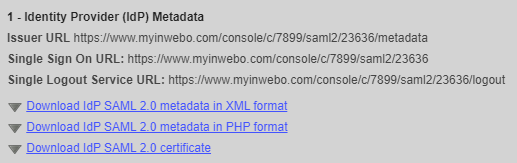
Provide the EvObserve metadata to TrustBuilder
TrustBuilder connector needs to know the metadata of your EvObserve instance to communicate with it.
In the SAML 2.0 connector you have created, paste SAML_Export_EvObserve.xml content (downloaded in step 1).
Click on Update to save the configuration.
Create a secure site
Go to the Secure Sites tab.
Click on “Add a Secure Site of type” and select the SAML connector name you configured related to your SAML connector for EvObserve.
In the opening window, set the Secure Site name of your choice and the Called URL to point to your EvObserve.
The Called URL setting is only used to set a bookmark for the user on My account portal, it has no impact on the security.
Click on Add to save the configuration.
The secure site related to your SAML connector for EvObserve, has been successfully created.
Step 3: Configuring EvObserve
Provide TrustBuilder metadata to EvObserve
Go back to your EvObserve/serviceNav admin console, to the SAML configuration (Administration > Integrations > SAML).
Import TrustBuilder metadata in XML format you downloaded at step 2.
Enter the Attribute name “mail”.
Click on Enable SAML Authentication.
Convert Users from “Locale” authentication to “SAML”
Go to Users tab. (utilisateurs)
Select the user(s) for whom you want to convert to SAML authentication.
Click on Convert.
Go to Administration > Application > Users accounts (Comptes utilisateurs).
Check that the authentication type has been set to SAML.
Step 4: Testing
Log out of EvObserve.
Go to the EvObserve login page.
Enter your login (email address).
Click on Log in with TrustBuilder.
You should be redirected to the TrustBuilder login page.
Log in with your TrustBuilder token.
You should be redirected back to EvObserve by EASYVISTA and authenticated automatically.
Until v5.6
