Libraries Tab
The libraries tab allows for management of files within the libraries directory of the TBHOME. These include .jar files for services and other configuration files. The library tab is a tree representation of the lib directory created in the root of the TBHOME. Files can be uploaded, deleted and renamed and sub-directories can be created. Most functions are accessed via a context menu displayed with a right/secondary click on the lib tree.
Upload a file to the root lib directory
To upload a library file to the root directory click on the Upload and Import File button. This will open an upload dialog.
Click the Browse button to select the desired file to upload. Then click the Upload button.
The size limit of a file is 6MB. No files larger than that can be uploaded to the lib directory.
If the file is successfully uploaded it will appear in the root of the lib directory.
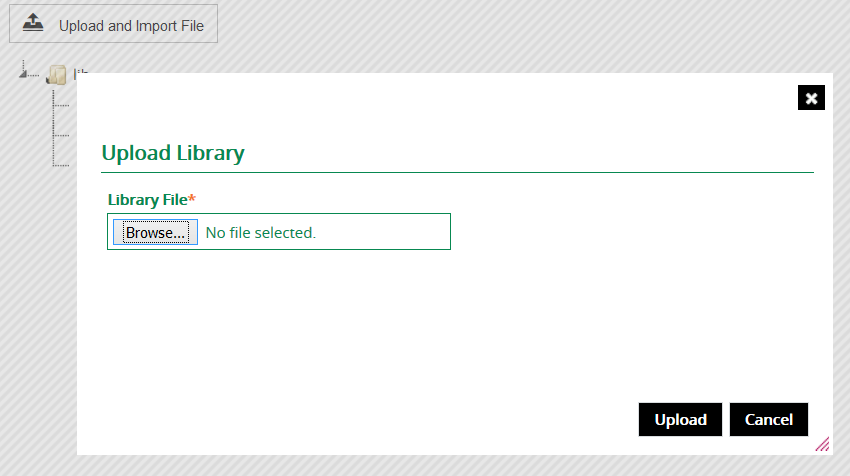
Upload a file to a child or sub-directory
To upload a file to a specific directory the context menu must be used.
Locate the sub-directory in the tree, this is a sub-directory of the root lib directory or further nested. Right/secondary click on the child directory and a context menu is displayed. Click on the Upload menu item.

This will open the same upload dialog but will upload the file to the specific directory that was right clicked upon.
Creating a Child or Sub-directory
To create a sub-directory right/secondary click on the tree, or a parent directory, and select New from the context menu. This will create a new directory node ready to be named, type the name of the new directory and hit enter to create the new directory.

Renaming a File or Directory
To rename a file or directory right/secondary click on the item to be renamed. From the context menu that is displayed click on Rename. The name of the item will be selected. Type the new name and hit the enter key.
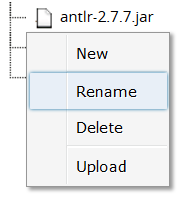
Take note that the file extension is included in the rename so be careful not to remove that extension as the file will be rendered useless.
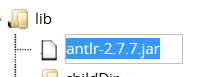
To cancel the rename operation hit the escape key. If an error is shown (as the name has not changed it is detected as a duplicate of itself) it can be ignored.
Deleting a File or Directory
To delete a file or directory right/secondary click on the item to be renamed. From the context menu that is displayed click on Delete. The file or directory will be deleted.
There is no undo and no warning. Selecting delete will delete the file from the configuration. This will not delete it from a remote

Exporting
The complete tree is exported to TB_HOME when the configuration is exported.
