Configuration Adapters Tab
The adapters tab is where adapters can be added, edited and deleted for a single configuration.
Add Adapter
Add a new adapter by clicking the Add Adapter button at the top of the adapters tab.
This will display a form. Select the type of adapter that is to be created from the select list.
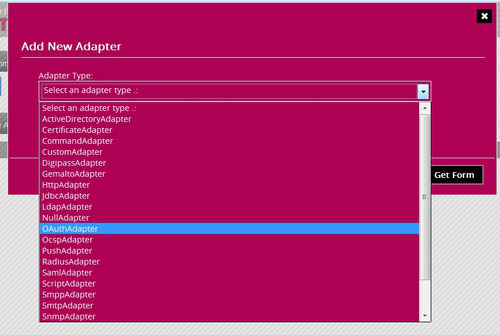
Then the appropriate form will be displayed.
Complete the form. Each label of the form has a question mark icon. Move the mouse over the question mark for details of what data is expected for each field.
Note that fields marked with an asterisk (**) are required and those marked (numeric) will only accept numeric values.
Once the form is complete click the Submit Form and Create Adapter button. The form will be validated before submission and any issues highlighted.
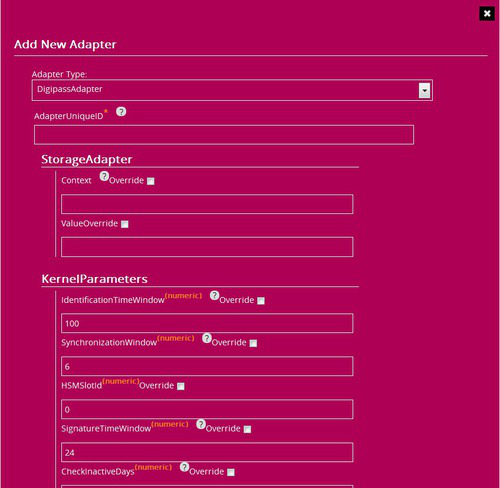
Any password fields will be encrypted locally within TB.Connect so no passwords are stored or transmitted over the wire in plain text. On export TB.Connect will determine if the passwords need to be encrypted using a local master password if one has been configured for each specific TB server. For details of master passwords refer to the hardening and password encryption chapters.
Override
Beside each label within an adapter form is an override checkbox. If this box is checked it means that the value can be replaced when the configuration is exported.
For example the JDBC adapter has an entry for DataSource. This is the name of a datasource that is configured in the application server.
This datasource name may be different in the development and test environments but this same configuration is to be used in both environments.
In this instance checking override will allow the datasource name to be overridden by a value set in the config-override.properties file.
On export the configuration is checked to see if any data is to be overridden and a form is provided to enter the value for each TB Server that is to be exported to.
So for the development TB Server a value of jdbc/devDS can be entered and for the test TB Server a value of jdbc/testDS can be entered.
These values will then be written to the config-override.properties file when the export is made to each server.
When the engine is started it will use the value defined in the config-override.properties file.
Any value that is entered in the DataSource field will be ignored when the engine loads the configuration.

Edit Adapter
To edit an adapter click the Edit button beside the adapter in the list.
The same form that is displayed when adding will be presented with the values populated.

View Adapter
To view the entry that will be made in the configuration for a specific adapter click the adapter name to reveal the XML. Click it again to hide it.

Delete Adapter
To delete an adapter click the Delete button beside the adapter in the list.
Deletion of an adapter is final, there is no undo.
