Components Tab
Components were introduced in TrustBuilder 8.0. They can be seen as a complete sub-configuration packaging together adapters, services, workflows and scripts into one file that can be simply distributed, configured and documented. The idea is to package a complete process into one place that can be distributed and shared easily.
Components are supplied as .tbc files and are uploaded into the TrustBuilder Administrator and configured therein.
Role to Access
To access the Components functionality in the TrustBuilder Administrator the TBAGComponent role is needed.
Uploading a New Component (.tbc) File
On the components tab click the Upload and Import Component button.
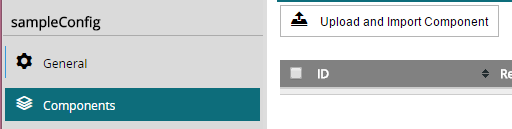
This will present an Upload Component form, complete the fields and click the Upload button:
Form Field | Description | Required |
|---|---|---|
Component ID | The ID that will be given to the component | yes |
Description | A text description to be given to this component for easy identification. | no |
.tbc Component File | The physical component file to be uploaded from this computer. | yes |
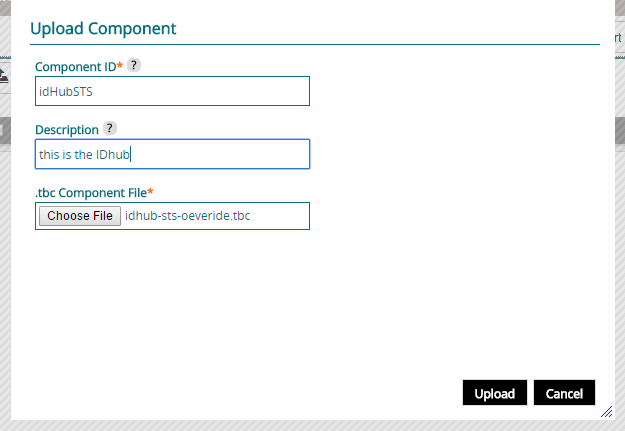
If the file is uploaded successfully then a new row is added to the component table list. This new component is not yet configured. This means that the component is not referenced in the configuration file and will not be exported when the configuration is exported.

There are two buttons available to a new component Read Me which will display the read me file in the component which documents it's use and how it should be configured. This is displayed in a new window. The Configure button opens a form to configure the properties of the component.
Configuring a Component
A component is not usable until it has been configured. It cannot be referenced from a workflow or a policy and it is not exported when the configuration is exported. To configure a component click the Configure button in the relevant row this will open a form.

Beside each label is a description of the data that should be provided. This serves as in-line documentation.
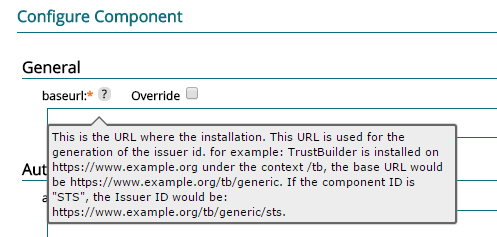
Each input can also be overridden. This means that a value is not specified for this component field and that property is added to the override properties file. When exporting the value is entered for each server in a form so that different values can be provided for different servers but the same component and configuration can be used. For more information of overriding values refer to the export chapter. To override a value just check the override check box.

When the form is completed and successfully submitted the component row will show as configured. This enables the following.
The component is now included in the main configuration file and will be exported when the configuration is exported.
The component is now available for use within workflows from a component activity.
The component can be referenced from a policy resource.
The relevant row in the component table list will be highlighted a different colour and the resource field is populated with the resource entry that is used in the main configuration file.
There is also a new check box available: Hidden. The hidden check box sets an attribute in the main configuration file. When enabled this component cannot be accessed directly via a URL it can only be referenced from within a workflow. If the component is not hidden it can be accessed directly via a URL using the component ID as a reference in the URL.
De-Configuring a Component
To de-configure a component, this means to remove it from the main configuration so that it will not be exported and also not accessible to workflows and policies, select the checkbox to the left of the relevant component row and click the De-configure Selected button. The values for the properties that have been provided are also discarded.

Updating a Component
A component that has already been imported to a configuration can be updated with a new .tbc file. To do this click the Update button in the corresponding row of the component to be updated.

When the Update button is clicked the upload dialog is opened. The id of the component cannot be changed only the new .tbc file can be selected. Once a file is selected click the Upload button.
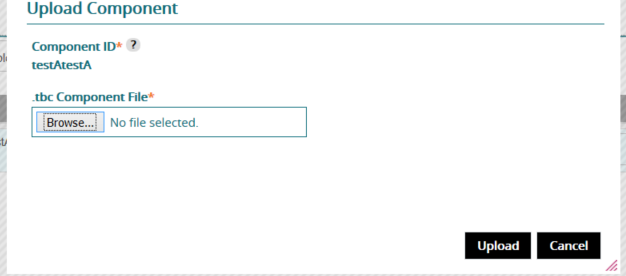
If the new .tbc file is uploaded successfully all the details for the component are updated. Any values that have been provided to configure the component are preserved and any new details, such as version number, are updated.
Exporting the Component Package
To export a configured component use the main configuration Export buttons. To export just the package, this means just the physical .tbc file not any configuration, check the box to the left of the relevant component row and click the Export Selected Packages button. More than one package can be exported at one time.
Deleting a Component
To delete a component check the check box to the left of the relevant component row and click the Delete Selected button. This will remove the component from the configuration and remove the .tbc file.
Components and workflows
The TrustBuilder config always needs 1 workflow together with the component. If no workflow exists next to your component the config will not validate.
